Our MBA in Data Journalism students produced a series of tutorials as their final work in the Low Code discipline: Transforming data into guidelines without programming, taught by professor Adriano Belisário. This month you will be able to check out some of their work and have fun with the tutorials they created. Today you can check out the tutorial made by Ana Soraggi.
One of the questions that arise in the process of building data visualization is related to the choice of the tool that will be used, as there are currently several possibilities available. They also vary in the quantity and quality of the resources they offer and the degree of complexity in their application. Thus, it is possible to build visualizations using the graphing tool of a spreadsheet editor, such as Google SpreadSheets, or using vector software, such as Adobe Illustrator, and libraries developed from programming languages, such as Python , R or JavaScript.
Between these two points, it is possible to find some intermediate tools that are available online. They tend to be intuitive and well supported by developers or the community itself. They also allow the creation of more complex visualizations than those performed by spreadsheet editors, and, in some cases, even offer interactivity features. So, they can be a good starting point for exploring new data visualization possibilities.
Even so, choosing which of these tools to start with is a question to be faced, as there are currently a few options available. The best way is to get to know and test the resources that each one offers to understand which one is best suited to your context. This is a very useful exercise since the possibilities of presenting a set of data visually are generally not limited to just one alternative. Therefore, familiarity with the resources offered by some of these tools can facilitate your choice process when preparing this material.
Therefore, the objective of this tutorial is to present the general characteristics that these instruments generally bring by presenting the workflow for creating a graph in Datawrapper. The questions raised may be a starting point for the reader when exploring other visualization tools available. Some of them were listed at the end of this text.
1. Free Resources available
Datawrapper offers free access or subscription for individuals or legal entities and includes more support and resource possibilities.
In the free version, there is the possibility of unlimited publication of views with the inclusion of attribution to the platform and the possibility of exporting views in PNG format or as a link to embed the web page. Paid plans offer more possibilities related to the availability of resources and support. At the end of this page, you can compare the difference between the plans.
2. Workflow
To start working, you need to create an account that will give you access to your workspace. It is on this page that you can create a project and access previously developed ones. The platform offers the possibility of developing visualizations from three main approaches: graphs, maps and tables.
Charts: the tool offers 19 chart models that can be customized with adjustments and some attributes, creation of captions and comments and layout specifications.
Maps: the tool allows the development of 3 types of maps.
Tables: the tool allows you to include graphs in tables and the inclusion of other visual resources, such as colors and icons.
This tutorial is focused on the workflow for developing graphics.
When starting a new project, the first step requested by the platform is to import the data . Four possible file formats are offered for the data: copy and paste the data into the indicated field, XSL/CSC, Google Spreadsheet or access to the dataset via external link. To test and explore the tool, some database examples are available.
The next step is related to checking and describing the data so that the tool understands what number, date and text are. This step is necessary to ensure that the graph correctly attributes and demonstrates the information and relationships that the data set brings. At this point, it is possible to make specific adjustments to the organization of the data, such as swapping rows for columns, defining a header or which numeric and date format should be followed.
The third stage consists of building the visualization , which begins by defining the type of graph. At this point, it is interesting to carry out tests to visualize how your database behaves and identify which graph most effectively demonstrates the relationship between the data you intend to highlight. So, just click on the chart types on the left and the visualizations are loaded alongside.
Once the graph is defined, it is possible to make adjustments to some of its attributes, such as colors and legends, for example, or to the organization and order of the data in the visualization. These customization possibilities vary depending on the view previously chosen.
In the annotations area it is possible to insert texts that offer the context for understanding the relationships proposed by the visualization and contribute to good
transparency practices. Thus, it is possible to insert title, description, notes, source and access to data, authorship of the graph and description of information intended for reading by accessibility tools. Another accessibility feature that the platform enables is related to color checking. Therefore, if the colors chosen for visualization make it impossible for a person with some degree of visual impairment to understand, the platform generates an alert in the highlighted field.
Finishing the third step, in the layout tab it is possible to make some more adjustments to the data presentation, which are more useful if it is applied to a web page. Still on layout, it is always possible to test the viewing behavior on displays such as desktop, mobile and tablet in the highlighted field.
With the visualization completed, in the fourth step it is possible to export it in PNG format or create a link for inclusion on web pages.
Conclusion
Choosing a tool for building a data visualization depends on some factors, which range from the data set and the relationships that are intended to be represented to more practical issues, such as the time available to carry out this task. Each one offers its own specificity and limitations and knowing them helps in the process of developing a data visualization project.
Datawrapper is an interesting tool to start venturing into building more elaborate visualizations, as its workflow is very intuitive and they offer databases to explore its resources. Furthermore, it is also possible to find guidance on the tool and knowledge about the data visualization process on the platform itself. Another educational resource they offer is a presentation proposal for training on the tool. However, an obstacle may be the language, as all the material and the platform are in English.
Finally, I leave a selection of other tools for building visualizations:
- the. Flourish
- b. TableauPublic
- w. RawGraphics
- d. Infogram

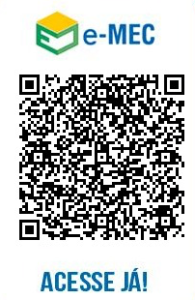

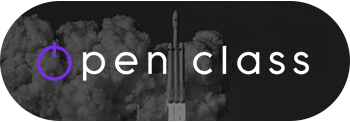




Please Post Your Comments & Reviews